Media Shuttle’s ‘My Transfers’ Gets an Overhaul
Media Shuttle has always had the option for users to view their file transfer history, including when things were sent and to whom. Building on feedback from many of our customers, we have redesigned the ‘My Transfers’ screen. My Transfers has a few new features we think you’ll really like. Here’s how it works.
Navigate to your portal and you’ll now see a My Transfers button, giving you quick access to view and take action on your file transfer activity.
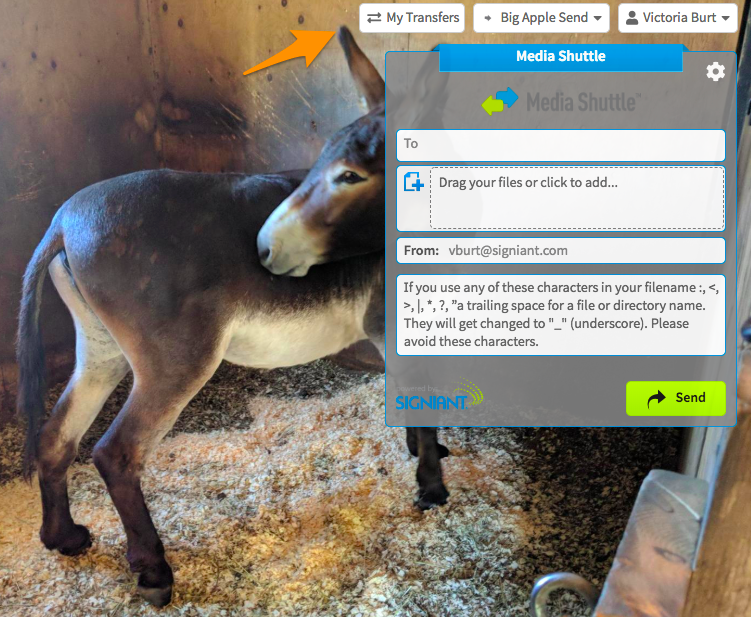
Clicking through on a transfer event will take you to more details about that file transfer. Standard information such as file size and recipients will appear, but for Send events you’ll now see an additional flag called ‘Content Downloaded’.
This is for users who frequently send content with Media Shuttle and wonder whether or not the files they sent have actually been downloaded. A check mark will indicate that a recipient has completed the download – giving you more visibility into your Send Portal workflows.
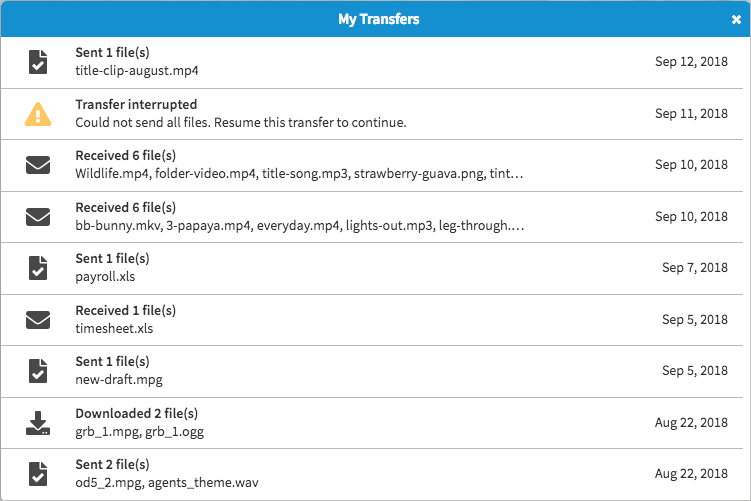
You’ll also now see a ‘More Options’ menu, which allows you (depending on the type of file transfer) to:
- Download the file(s) that were sent to you, so you don’t have to worry about going back to find the download link in your email.
- Forward the file(s) that you sent or received to other portal members, in case there are others that need to download the file.
- Resume or retry a transfer that has been interrupted.
- Revoke a user’s ability to download the file if you no longer want them to have access.
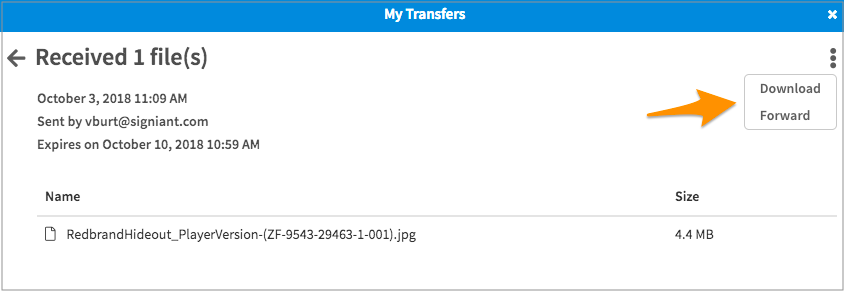
That’s it for now! For more information on the updates you can visit our help site.


